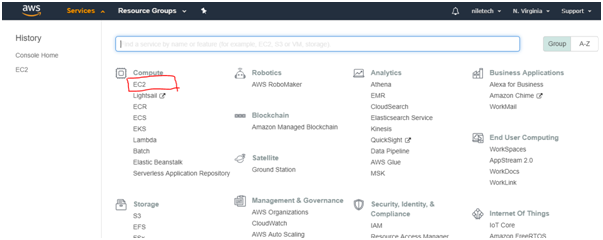Show loader image and disable page or div section while waiting for ajax request. Use below example code: HTML <!-- Image loader --> <div id="loader" class="ajax_loader" style="display: none;"> <img src="images/ajax-loader.gif" width="32px" height="32px" /> </div> JS $.ajax({ type: 'POST', url: 'URL', dataType: 'json', data: user, beforeSend: function(){ $("#loader").show(); },success:function(response){ //Put your logic after success }, complete:function(data){ $("#loader").hide(); } }); Note: Include jquery.js before use above js CSS <style> .ajax_loader{ position:absolute; width:100%; height:100%; left:0; top:0; background:rgba(0,0,0,.5);} .ajax_loader img{ position:absolute; left:50%; top:50%;} </style>